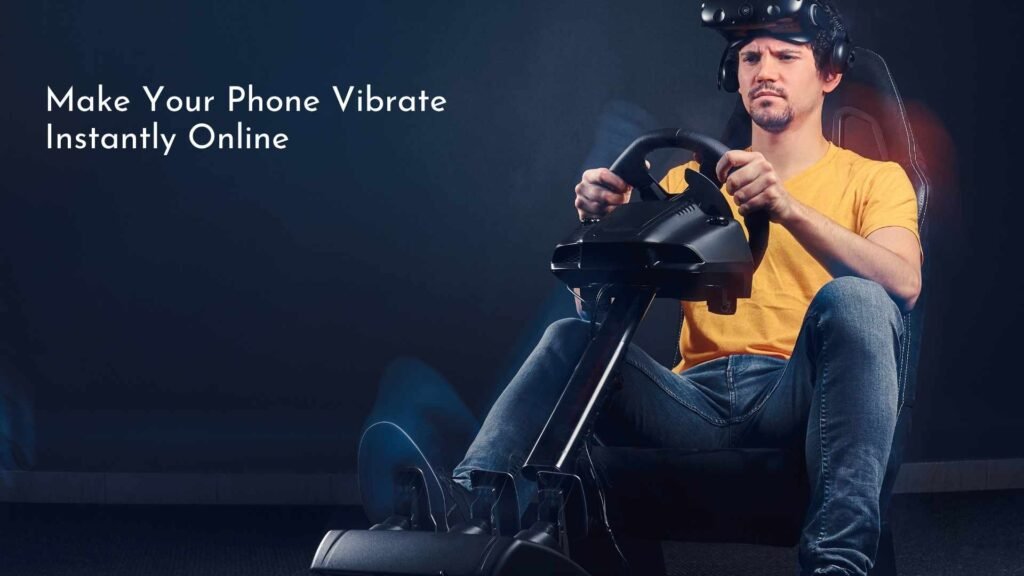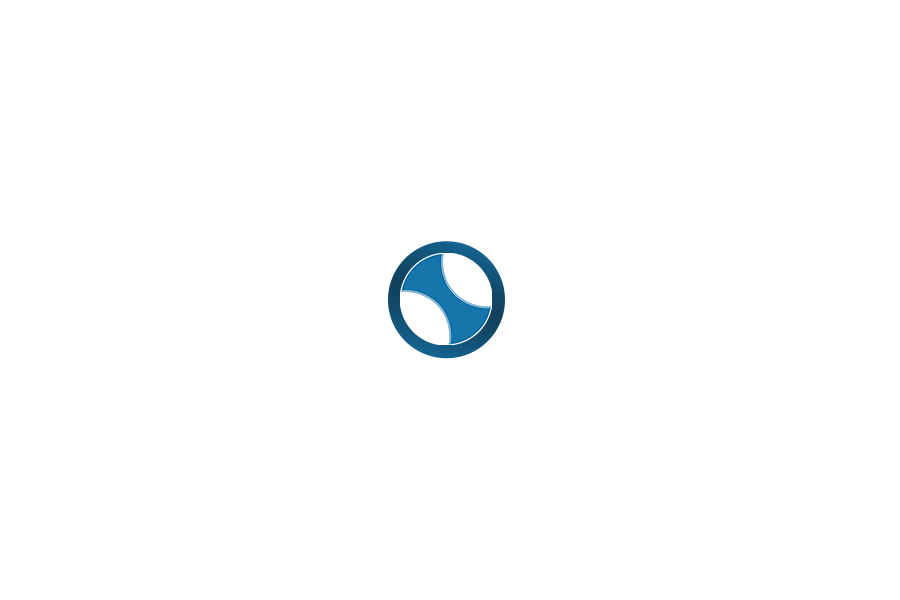Your iPhone gives you multiple ways to quiet down instantly, keep discreet vibration alerts, and fine-tune who can reach you when you’re busy. This guide walks you through the essential controls first, then shows you how to customize vibrations, automate silence with Focus, and set smart, real-world presets you’ll actually use.
Silence Your iPhone in Seconds
Use the hardware control that’s on your device:
- Ring/Silent switch (most iPhones): Move the switch toward the back of the phone so the orange strip shows. That instantly silences ringtones and alerts.
- Action Button (iPhone 15 Pro/Max): Press and hold the Action Button if it’s assigned to Silent Mode. You’ll feel a haptic and see a “Silent” indicator.
- Control Center volume: Swipe down from the top-right, drag the volume slider low (for media), and rely on haptics for alerts.
- Focus → Do Not Disturb: Open Control Center and tap Focus to enable Do Not Disturb for one-tap quiet.
If you just need peace right now, the Ring/Silent switch or Action Button is the fastest, most reliable path.
What Actually happens?
Silent mode mutes ringtones and alert sounds. Media (music, videos) still plays at whatever volume you set. “Vibrate” means your iPhone taps your wrist (via the haptic engine) instead of playing a tone.
- Calls and texts: In Silent mode with haptics enabled, you’ll feel vibrations but hear no ringtone.
- Notifications: Follow your per-app settings. If you’ve turned sounds off for an app but kept alerts on, you’ll usually get haptics in Silent mode (see customization below).
- Alarms & timers: Clock alarms will still sound (or vibrate if set to “None” as sound and haptics are on). Silent mode doesn’t stop alarms—so you won’t oversleep.
- Media: Silent mode doesn’t mute videos or music; use the volume buttons or Control Center to turn those down.
When to choose which:
- Pure Silent: Meetings, theaters, libraries.
- Vibrate: Commute, office, or anywhere you still want to feel an important ping.
- Focus Modes: Sleep, driving, and work blocks—when you want automatic, rule-based control.
Set Your Defaults in Sounds & Haptics.
Please adjust the foundation to ensure your quick actions perform as expected.
- Open Settings → Sounds & Haptics.
- Under Ringtone & Alerts, set the volume slider to a comfortable level for when you’re not in Silent mode.
- Toggle Play Haptics in ring mode if you want a gentle tap, even when sounds are allowed.
- Toggle Play Haptics in Silent Mode on so you still feel alerts when you mute your phone.
- Scroll down and keep System Haptics on for consistent tactile feedback across the system.
Tip: Setting both “Play Haptics” toggles on creates a predictable, sound-optional experience: you always feel something, whether your phone is ringing or silenced.
Create Custom Vibrations You Can Recognize Instantly
Default vibration patterns work, but a customized rhythm can tell you exactly who’s calling—or what kind of alert it is—without looking.
Make a new vibration pattern.
- Go to Settings → Sounds & Haptics.
- Tap Ringtone (you can also do this for Text Tone, Mail, and other alert types).
- Tap Vibration → Create New Vibration.
- Tap the screen in a rhythm (short taps, long presses). Tap Stop, then Play to preview.
- If it feels right, tap Save, give it a memorable name (e.g., “Partner—Calls”), and apply it.
Assign patterns per contact.
- Open Contacts, choose a person, and tap Edit.
- Tap Ringtone or Text Tone → Vibration.
- Pick your custom pattern, then finish.
- Repeat for a handful of VIPs so you can tell who’s pinging you without glancing at the screen.
If you like to design rhythms first, a browser-based vibration simulator can help you sketch and refine patterns you later replicate inside iOS.
Smarter Silence with Focus Modes
Focus is where your iPhone gets truly thoughtful—allowing only specific people and apps through, auto-activating based on time, place, or activity.
Create a focus for the moments you need.
- Go to Settings → Focus.
- Tap + and choose a template (e.g., Do Not Disturb, Work, Sleep) or create a custom one.
- Under Allowed Notifications, tap People to choose who can call or message you. Then tap Apps to select which apps can notify you.
- Please consider whether time-sensitive notifications should be allowed to break through.
- Tap Options to set whether silenced notifications are shown on the Lock Screen or dimmed.
Automate when Focus turns on.
- Schedule: Set From/To times for work hours, a recurring class, or bedtime.
- Location: Turn on a Focus automatically when you arrive at the office or a meeting venue.
- App: Auto-enable Focus when you open a specific app (e.g., your meditation app).
- Smart Activation: Let iPhone learn patterns (optional) and activate Focus when it predicts you’ll want it.
Result: You get silence when you need it—without the constant mental overhead of toggling switches.
Per-App Notification Control
Sometimes you want alerts from an app—but not the sounds. Set that once per app.
- Open Settings → Notifications.
- Choose an app (e.g., Messages, Slack, Mail).
- Toggle Sounds off to cut tones, but keep banners or Lock Screen alerts.
- Choose alert styles (lock screen, notification center, banners) and badges as preferred.
- For chat or email apps, consider Notification Grouping or Scheduled Summary to batch low-priority pings.
Please pair this with the Sounds & Haptics toggles you configured earlier. With Play Haptics in Silent Mode on, you’ll feel discreet taps even if an app’s audible sound is disabled.
How They Interact with Silence
- Apple Watch on wrist, unlocked: Many notifications go to the Watch instead of the iPhone. Set Watch behavior in the Watch app → Sound & Haptics (adjust Alert Volume, Haptic Strength, and Silent Mode).
- Mirror vs. customize: In the Watch app → Notifications, choose whether each app mirrors your iPhone or uses custom Watch-only settings.
- Air Pods & media: Silent mode doesn’t mute music or podcasts. Use the volume controls on your iPhone or your Air Pods to lower media quickly.
If you want evenings to be completely quiet, create a sleep focus that mirrors your Apple Watch so both devices follow the same rules.
Battery & Etiquette Tips
- Haptics cost less than sounds but still use power. If you’re low on battery, temporarily disable some per-app alerts or use a stricter Focus.
- Meetings & theaters: Silent mode + haptics on is ideal. For presentations, consider a Meeting Focus that allows only calls from Favorites.
- Commute: Set your device to vibrate for calls and messages, while silencing all other notifications to prevent your pocket from buzzing nonstop.
- Bedtime: A sleep focus with allowed contacts limited to family/household keeps it calm while letting emergencies through.
Recommended Setups
Meeting Preset (quiet, important calls only)
- Hardware: Switch to Silent or long-press the Action Button to toggle Silent.
- Focus: Create Meeting Focus → Allowed People: Favorites only (calls). Allowed Apps: Calendar + any critical app; disable sounds for others.
- Visual Distractions: In Focus Options, dim Lock Screen notifications.
- Result: Discreet taps for only the essentials; everything else waits.
Commute Preset (feel the important stuff, bundle the rest)
- • Per-App: For messaging and ride-share apps, keep sounds off and alerts muted. It’s on.
- Focus: Commute Focus → Allow calls from Favorites; allow navigation and transit apps; send social and promos to Scheduled Summary.
- • Automation: Use a location-based trigger for your station or parking lot, or a time-based trigger for your usual commute window. w.
- Result: Subtle vibrations for time-critical updates without a constant soundtrack.
Sleep Preset (calm nights, true emergencies pass through)
- Focus: Use Sleep or make Night Focus. Allowed People: Immediate family/housemate Allowed Apps: Alarms, smart-home security, and health tracking applications.th.
- Lock Screen: Hide silenced notifications until morning.
- Schedule: Set your nightly hours; add a wind-down shortcut if you like.
- Result: No pings, no flashes—just the calls and alerts you explicitly allow.
Summary You Can Follow Anytime
- • Flip the Ring/Silent switch to Silent mode or use the Action Button if supported. ported.
- Confirm haptics: Settings → Sounds & Haptics → enable Play Haptics in Silent Mode (and optionally in Ring Mode).
- Customize vibrations: Settings → Sounds & Haptics → Ringtone/Text Tone → Vibration → Create New Vibration; assign unique rhythms to VIP contacts.
- Calm noisy apps: Go to Settings → Notifications, select an app, turn off Sounds, and keep alerts as banners or on the Lock Screen as needed.
- Automate with Focus: Settings → Focus → Create Meeting/Commute/Sleep → Set Allowed People/Apps → Add Schedules (time, location, app).
- Check wearables: In the Watch app, set Sound & Haptics and notification mirroring so your watch follows your silence rules.
- Live with it for a day: If something still breaks through, tighten the Focus or per-app settings; if you miss important pings, add those people/apps to Allowed.
Conclusion
You lead with the quickest physical controls, then lock in predictable behavior with two toggles: Play Haptics in Ring Mode and Play Haptics in Silent Mode. Next, you attach meaning to vibrations—custom rhythms for VIP people and key alert types—so your pocket taps are informative, not generic. Focus modes automate quiet, so your iPhone adapts to your location and activity.