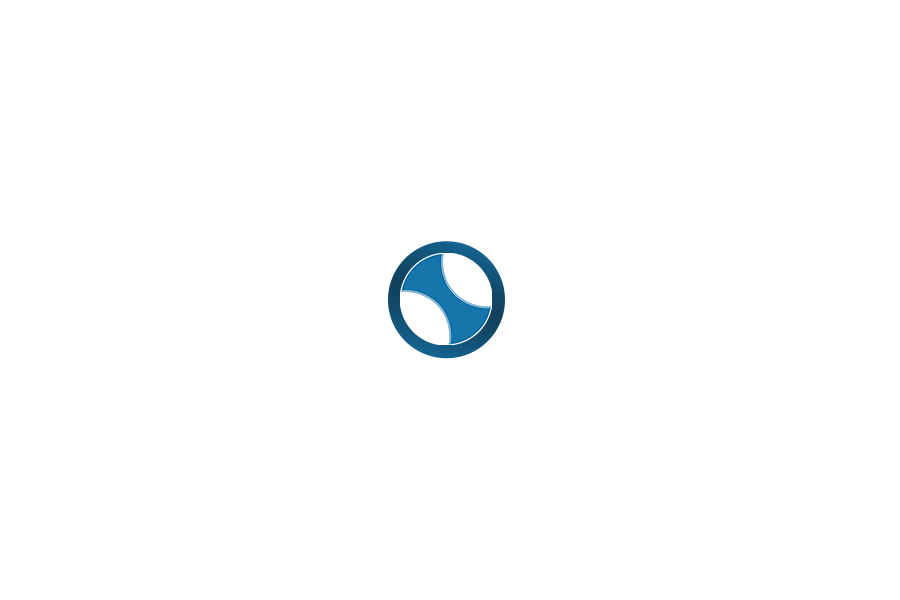In today’s digital era, platforms like SeatGeek Marketplace have revolutionized the way fans buy and sell event tickets. Known for its user-friendly interface and competitive pricing model, SeatGeek serves millions of users seeking tickets to concerts, sports games, theater shows, and more. One of the standout features is the SeatGeek Marketplace seller tool, which allows individual users and brokers alike to list and manage tickets. However, some users are often confused or concerned when they receive a message that “this listing is no longer visible on SeatGeek Marketplace.”
This blog aims to offer a comprehensive guide to SeatGeek Marketplace, how the seller system works, and the reasons why listings may disappear. Whether you’re a seasoned reseller or a casual user offloading extra tickets, understanding the ins and outs of the SeatGeek platform is crucial for a smooth selling experience.
What is the SeatGeek Marketplace?
The SeatGeek Marketplace is an online platform that connects ticket buyers and sellers. It aggregates ticket listings from a wide variety of sources, including professional ticket brokers and individual users. With its transparent pricing and interactive seat maps, SeatGeek makes the buying process as easy as possible for fans. For sellers, it offers powerful tools to upload tickets, adjust pricing, and track sales.
Becoming a SeatGeek Marketplace Seller
If you’re looking to list your event tickets, you can register as a SeatGeek Marketplace seller through their website or app. The process is straightforward:
- Create a SeatGeek account: Sign up with your email and personal information.
- List your tickets: Provide event details, seat information, and upload the digital tickets.
- Set your price: You can manually set the price or use Smart Pricing, which automatically adjusts pricing based on demand.
- Get paid: After the tickets are sold and delivered, SeatGeek processes the payment to your chosen method.
Being a SeatGeek Marketplace seller gives you access to a wide audience and the ability to control how you price your tickets. The platform also offers features like inventory syncing for brokers, auto-pricing, and performance tracking.
Common Reasons a Listing is No Longer Visible on SeatGeek Marketplace
One of the most frequent questions from sellers is: “Why do I see a message saying this listing is no longer visible on SeatGeek Marketplace?” This notification can be confusing, especially if you were expecting your tickets to sell quickly. Let’s explore the common causes:
- The Tickets Were Sold
If your tickets have been purchased, the listing is automatically removed from the marketplace. This is the most common and straightforward reason why this listing is no longer visible on SeatGeek Marketplace. You should receive a confirmation email regarding the sale, followed by payment details.
- The Event Has Passed
Once the event date has passed, SeatGeek automatically removes all related listings. If your tickets didn’t sell in time, the system will mark them as expired, and the listing will no longer be visible.
- The Listing Was Manually Removed
Sometimes sellers accidentally or intentionally delete their own listings. If you removed the listing from your account, it will immediately become invisible to the public.
- Ticket Upload or Validation Issues
SeatGeek validates digital tickets to ensure authenticity. If there is an issue with the upload, like incorrect file type, unreadable barcodes, or mismatched event data, the listing may be temporarily taken down until you fix the problem.
- Violation of Marketplace Rules
If your listing violates SeatGeek’s terms of use—such as misrepresenting seat locations, posting fraudulent tickets, or abusing the pricing system—SeatGeek may remove the listing. In such cases, you’ll often receive an email outlining the reason.
- Smart Pricing Adjustments
If you’re using Smart Pricing, your listing price may be automatically adjusted. Occasionally, during this repricing process, the system may briefly make the listing invisible until updates are completed. This is usually a temporary issue.
- Inventory Conflict or Duplicate Listings
If you’re using a broker tool or third-party inventory system that connects with multiple marketplaces, duplicate or conflicting listings may occur. SeatGeek may remove or hide a listing if it’s flagged as a duplicate or if there’s a discrepancy in the inventory feed.
Troubleshooting: What to Do if Your Listing Disappears
If you notice that this listing is no longer visible on SeatGeek Marketplace, here are the steps you can take:
- Check Your Email
SeatGeek typically sends automated emails when a listing is removed or sold. Review your inbox for any notifications. - Log Into Your Seller Dashboard
Visit the “My Tickets” or “Selling” tab within your account to check the status of the listing. If it’s marked as “Sold,” “Expired,” or “Removed,” it will indicate the reason. - Contact SeatGeek Support
If you’re unsure why the listing was removed and there’s no clear explanation, reach out to SeatGeek’s customer support. Provide your listing ID, event name, and seat details for faster resolution. - Review Listing Details
Double-check your ticket files, event information, and seat data to ensure accuracy. Fixing any mistakes and re-uploading may resolve the issue. - Ensure Compliance with Marketplace Rules
Review SeatGeek’s seller policies to confirm that your listing met all platform requirements.
Best Practices for SeatGeek Marketplace Sellers
To avoid having your listings hidden or removed, consider the following best practices:
- Upload Clear and Correct Tickets: Use high-resolution files and ensure all barcode or QR code data is visible.
- List Early: The earlier you list your tickets, the more visibility they’ll get.
- Price Competitively: Monitor market trends and use Smart Pricing if needed.
- Keep Communication Open: Respond promptly to any inquiries from SeatGeek or potential buyers.
- Verify Listing Details: Always double-check the event name, seat numbers, and ticket type before submitting.
How Smart Pricing Impacts Your Listings
SeatGeek offers Smart Pricing—a feature that automatically adjusts the price of your tickets based on demand and similar listings. While this tool is useful for optimizing sales, some sellers are concerned when listings become temporarily hidden. This often happens when the pricing algorithm is making updates or when a significant price shift is detected, which may require manual review.
As a SeatGeek Marketplace seller, using Smart Pricing responsibly can help your listings remain visible longer and increase the chance of selling your tickets at a fair market rate.
When to Relist Your Tickets
If your original listing has been removed, and the issue isn’t a completed sale or expired event, you may want to consider relisting. Here’s how:
- Correct the Issue First: Identify what went wrong—ticket format, invalid data, or policy violation—and fix it.
- Upload the Tickets Again: Go through the listing process again and ensure all details are accurate.
- Set a Competitive Price: Check similar tickets for the same event and list accordingly.
- Enable Smart Pricing (if desired): This can help optimize pricing based on demand fluctuations.
Conclusion: Navigating SeatGeek Marketplace Successfully
The SeatGeek Marketplace is an invaluable tool for both casual and professional ticket sellers. It offers convenience, a large customer base, and helpful seller tools. However, issues like listings disappearing can frustrate even the most experienced users. Understanding why this listing is no longer visible on SeatGeek Marketplace can save you time, reduce stress, and help you manage your sales more effectively.
As a SeatGeek Marketplace seller, staying informed about platform policies, monitoring your listings regularly, and using available tools wisely will ensure a smoother and more profitable selling experience. Whether your listing disappeared due to a simple sale or a more complex issue like ticket validation, being proactive is key.