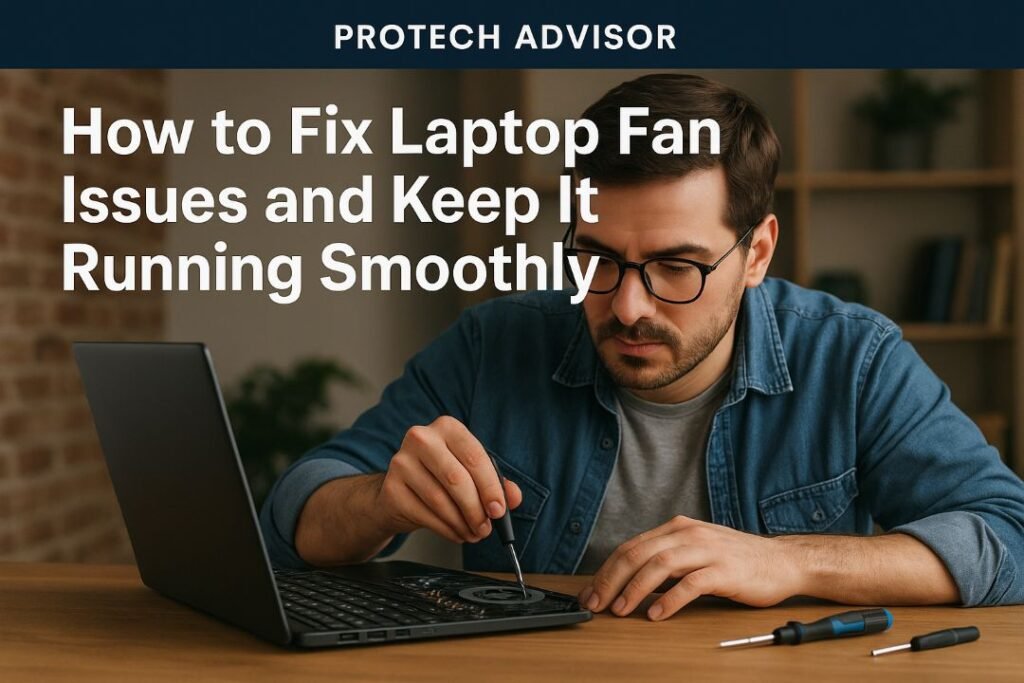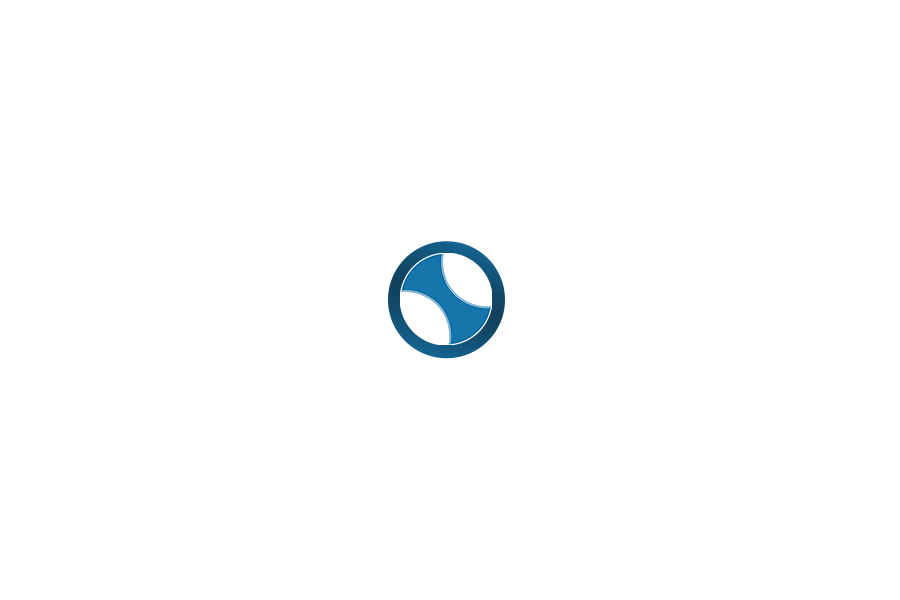When your laptop fan suddenly stops working or makes strange noises, it’s like your computer is crying for help. The fan is an unsung hero that keeps your system cool, prevents overheating, and ensures smooth performance. Without it, your laptop can overheat, slow down, or even shut off unexpectedly. If you’re wondering, “How do I fix my laptop fan not working?”, you’re in the right place.
At Protech Advisor, we’ve got the ultimate guide to diagnosing and fixing laptop fan problems. This article will walk you through the causes, solutions, and maintenance tips to keep your laptop fan in top condition.
Why Is the Laptop Fan So Important?
Your laptop fan plays a crucial role in cooling down internal components like the CPU and GPU. These parts generate a lot of heat during operation, especially when running heavy applications or gaming. If the fan fails, the heat can build up and damage the hardware permanently.
Overheating can cause:
- Performance throttling – Your laptop slows down to reduce heat.
- Unexpected shutdowns – Your device turns off without warning.
- Hardware damage – Prolonged heat exposure shortens the lifespan of internal components.
So, if your laptop fan is not working properly, fixing it immediately is essential.
Common Reasons Why Your Laptop Fan Stops Working
Before you can fix the problem, you need to understand what’s causing it. Here are some common culprits:
- Dust Accumulation – Dust and debris clog the fan blades, preventing proper airflow.
- Loose or Damaged Fan Cable – The fan might not spin because the cable is disconnected or broken.
- Faulty Fan Motor – Over time, the fan motor can fail, leading to complete stoppage.
- BIOS or Driver Issues – Software-related glitches can cause the fan to stop spinning.
- Overheating from Heavy Load – Constantly running high-performance tasks without proper cooling can stress the fan.
Identifying the exact cause will help you pick the right solution.
How Do I Fix My Laptop Fan Not Working?
Let’s dive into the solutions. These steps range from simple cleaning to replacing faulty hardware.
1. Clean the Laptop Fan
Dust is the enemy of cooling systems. Over time, it clogs the air vents and fan blades, restricting airflow.
Steps to clean your laptop fan:
- Turn off your laptop and unplug it.
- Remove the back panel (check your laptop’s manual for guidance).
- Use compressed air to blow out dust from the fan and vents.
- Wipe off any visible dirt gently with a soft brush.
Pro Tip: Clean your laptop every 3–6 months to maintain proper cooling.
2. Check Fan Connection and Cable
Sometimes, the issue is as simple as a loose cable. After opening the laptop:
- Locate the fan’s connector on the motherboard.
- Ensure it’s firmly plugged in.
- If you see any damage or broken wires, replace the cable.
3. Update BIOS and Drivers
A software glitch can prevent your fan from working. Outdated BIOS or system drivers might not properly control fan speed.
How to update BIOS and drivers:
- Visit your laptop manufacturer’s official website.
- Download the latest BIOS update and system drivers.
- Install them carefully, following on-screen instructions.
Warning: Updating BIOS incorrectly can cause issues, so follow official guidelines.
4. Use a Laptop Cooling Pad
If your fan is working but struggling to cool the system, a cooling pad can help. These external fans improve airflow and reduce internal heat.
5. Replace the Laptop Fan
If none of the above solutions work, your fan may be damaged and needs replacement.
Steps to replace the fan:
- Purchase a compatible fan for your laptop model.
- Carefully remove the old fan and install the new one.
- Apply thermal paste on the CPU if needed before reassembling the laptop.
If you’re not confident, take your laptop to a professional repair service.
How to Tell If Your Laptop Fan Is Failing
Not sure whether your fan is working? Here are some warning signs:
- Your laptop gets extremely hot, even during light tasks.
- The fan makes strange noises like grinding or rattling.
- The fan doesn’t spin when you turn on the laptop.
- Your laptop shuts down unexpectedly after heating up.
If you notice these signs, act fast before permanent damage occurs.
Preventive Tips to Keep Your Laptop Fan Healthy
Prevention is better than cure. Here’s how to avoid fan problems in the future:
- Keep your laptop on a hard surface for proper ventilation.
- Avoid blocking the vents by placing your laptop on soft surfaces like beds or sofas.
- Clean regularly to remove dust buildup.
- Monitor fan speed and temperature using tools like HWMonitor or SpeedFan.
Final Thoughts
Your laptop fan is a small component with a big responsibility—keeping your device cool and functioning properly. Ignoring fan issues can lead to overheating, system crashes, and costly repairs. By following the steps above—cleaning, checking connections, updating BIOS, and replacing the fan if necessary—you can restore your laptop to its best condition.
For more detailed troubleshooting tips and tech solutions, check out the full guide here:
Stay cool, stay productive—and trust Protech Advisor for expert advice on all things tech!